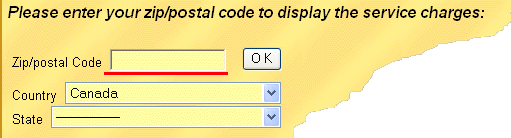
2005-08-09
Quite a few changes have been made to improve this web site since the last user guide update. We did not get a chance to update it so far. If you do not find the procedure you are looking for, please give us a call and we will be happy to assist you.
To shop on our site, please follow the procedure below.
1. Enter your destination information: Top Of Page
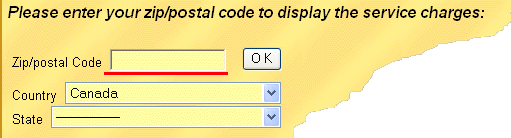
From Canada or the USA, enter the postal code,
From Mexico, choose the country, then the state,
From any other country, choose the country,
then hit the enter key or click on "OK"
2. Choose the shipping and warranty options Top Of Page
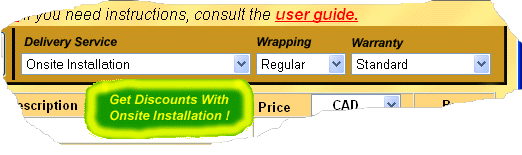
Choose the desired shipping service, wrapping style and warranty terms.
Note that the available delivery service options depend on your location. In particular, the delivery with onsite installation option is available only in the Montreal region.
3. Find the item(s) in the product list Top Of Page
Use the menu on the left or the Search zone at the top to locate items.
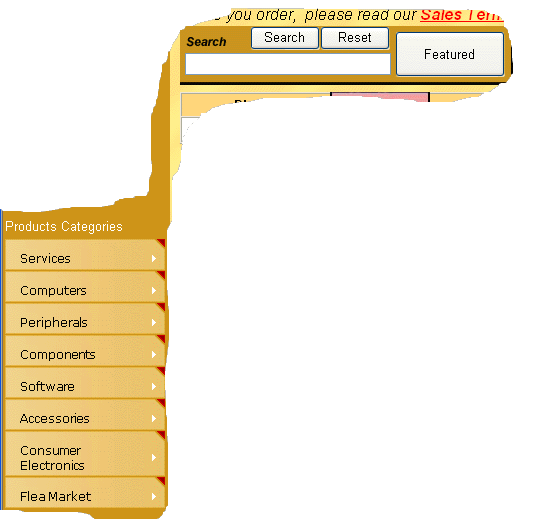
The search is carried only within the basic item description. The search engine finds any item whose description contains the word or exact phrase you enter.Notes: To avoid selecting too many items at a time, the search is limited to a list of "featured items" when you do not use the menu and leave the search field blank or enter less than 3 characters.
Entering a keyword and clicking on Search locates the items that match your keyword within the selected category if any or within the database if no category was selected.
Clicking on the Featured button has the same action as the Search function described above except that the search is carried only within the featured items. However, if the search yields no results, a regular Search is carried out.
Clicking on Reset removes any category selection and displays the complete list of featured items.
4. Choose the currency to pay in Top Of Page
If you wish to pay in a currency other than the one displayed, choose it from the list of currencies, in the price column header.
Please note that we currently accept payment only in the currencies listed. However, to make it easier for you to shop, we display prices in the local currency for all currencies we have access to the exchange rate. (The price in the local currency is shown in parentheses under the billing currency).
5. Order the item Top Of Page
Note: The shipping charges shown are given as an indication only. The actual shipping charges will be shown in step #7 below. Even If your buying decision depends on the shipping cost, please follow this procedure. You will have the option to cancel your order at every step, up to the order confirmation page in step #8.
Click on the Buy button to add the item to the Paypal shopping cart. If you wish to pay by other means, click on the email icon to send us your request by email.
Important! Read the item description, including any additional product documentation, to make sure the item fits your needs. Please note that the larger, higher quality pictures take time to display, especially with a slow connection to the internet.
6. Verify the contents of the shopping cart Top Of Page
After clicking on the "Buy" button in step #5 above, you are taken to the "View Cart" screen, on a secure section of the Paypal web site.
Review your item, modifying the quantity if necessary. You can also remove any item if you change your mind. If you make changes, click on "Update Cart" to refresh the screen.
Important! Please read the text in the item column to verify that the shipping, packaging and warranty options are as you wish. Note that Paypal does not display all the text of a lengthy description.
If you haven't finished shopping, click on "Continue shopping" - or just close the "View Cart" window - to go back to our site. Repeat steps 3 to 6 for each additional item you wish to buy.
When you have finished ordering, click on the checkout button
7. Verify the payment details - Checkout Top Of Page
After clicking on the "Checkout" button in step 6, you are taken to the Paypal checkout screen:
Review the "Shipping and Handling" charges, then either close the window to go back to the web site or, if you wish to proceed with checkout, enter your email address and your Paypal password then, click on "Continue" at the bottom of the screen. Note that if you do not have a Paypal account, you will need to create one by clicking on "Click Here" in the middle of the screen.
If you need help setting up you Paypal account, please call our sales department (450-442-0781). We will be glad to assist you.
8. Confirm your payment Top Of Page
After clicking on "Continue" on the screen in point 7, you are taken to the "Confirm Payment" screen.
Review the payment details and the shipping address.
If needed, enter any special instructions or comments.
When ready to confirm you order, click on the "Pay"
button at the bottom right of the page.
To abort the payment process, click on "Cancel".
We process orders daily.
If, after clicking on the "Pay" button,
you have some reason to cancel your order, please call us immediately.
If you call us before 05:00 PM EST (UTC - 5:00), your order will
not be processed and you will be reimbursed promptly.